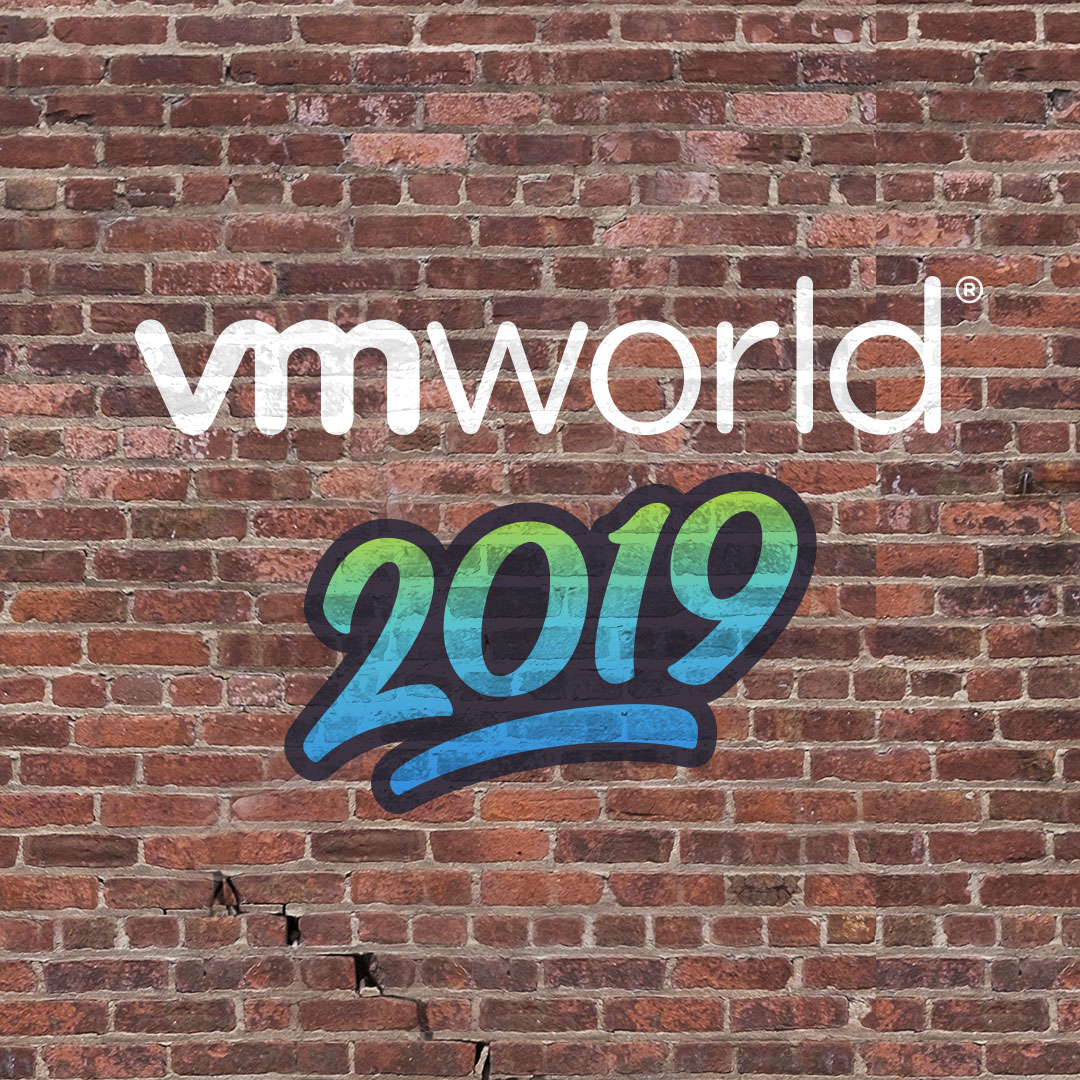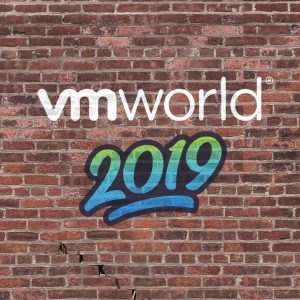So a last year one of the projects I was working on that consumed me was trying to set up a VMUG Controller. The VMUG Controller is a Raspberry Pi appliance that allows you to check in and events and has a printer to print out a name badge. The whole system is a closed environments which means to access the web page you need to be connected to the vmugc Wifi. The whole process for setup has been very well documented by Dan Barr of the Central PA VMUG. You can find the instructions here on his Github.
However no matter how good the instructions are there are a few issues that need to be addressed.
Hardware: You need to use either a Raspberry Pi 2 or Pi 3 B+
Operating System: Rasbian Jessie – In order for the installation script to work you need to find the right version of Raspbian Jessie (I think this is the right version). If not you can find older versions of Rasbian here.
Do not Update the OS or this will break the whole thing. You will also need to install PHP7 as Jessie only has PHP 5 which you can find instructions on how to do that below.
How to install php7 on Raspbian
://help.nextcloud.com/t/upgrade-php5-to-php7-on-raspbian-jessie-8-0/24537
Once this is complete you can proceed with following the installation script.
Once the install has completed you will then see the new WiFi SSID VMUGC which you will need to connect to in order to access the web page.
After that it should just work.
I hope you found this post helpful, If so please share it with your friends. We could really use the support and to get the word out there.