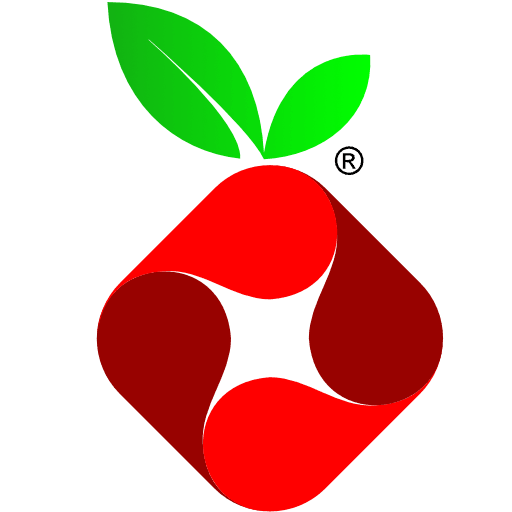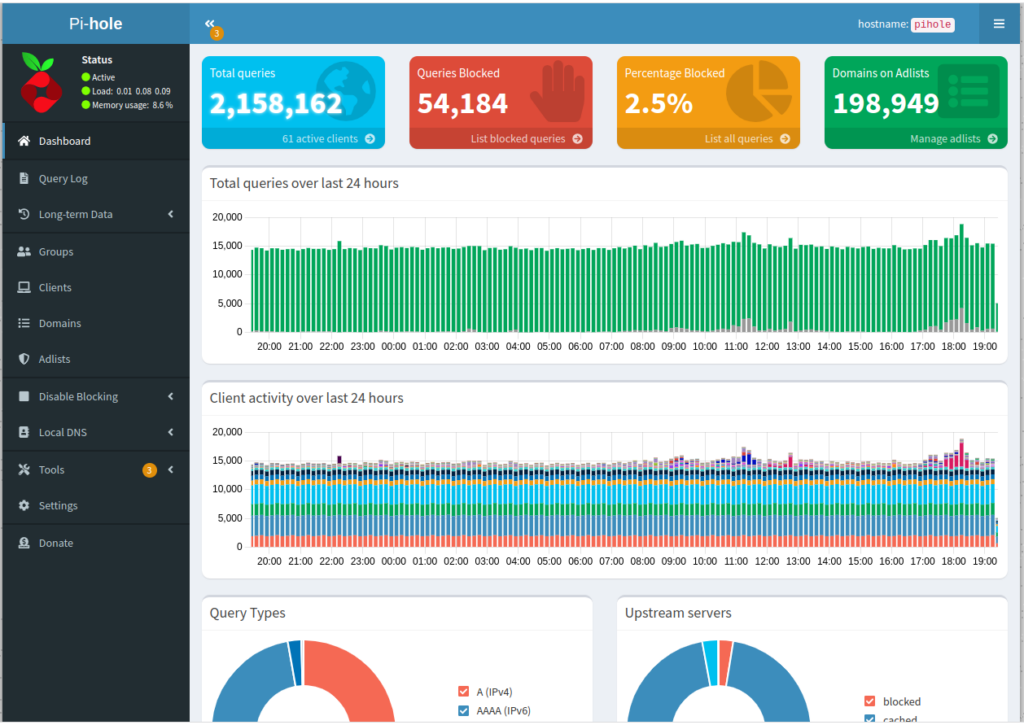Introduction
From the time that I started this blog I always wanted to use it as an education tool for people looking at getting into home automation. That is why I am going to start this smart home series, starting with the basics.
For the past 3 months I have been working add and upgrade my home automation setup in my home. I think that now is the time that I am ready to start sharing what I have learned.
I try not to broadcast to the world that I am into home automation as for the most part people either don’t care or don’t know what it is. My wife however likes to tell everyone how complicated I have made things in our house due to my “tinkering”.
Home Automation is a vast subject and as time goes on it keeps getting bigger. New products and features are constantly being added to the market and it is very easy for consumers to get overwhelmed or make the wrong choices. Vendor lock-in and a lack of presence in retail stores makes it difficult for people to understand all of the subtle nuances of Home Automation. Another problem in the home automation market has always been the price.
Cost
Lets address the biggest elephant in the room when it comes to home automation, the price. The reason for the high cost of entry and additions for home automation is simple. Home Automation is an enthusiast market and they know that people who want to do these things will pay the price. Some people will say that the COVID-19 pandemic and chip shortage had something to do with it, but from having done this for about a decade, it was never cheap or even affordable.
There are opportunities out there to find reasonable deals on smart home devices, but those deals are not always what they seem.
Vendor Lock-in
Another issue that I have seen is vendors who say that they work well with others, but in reality they are not. I must admit that within the last 5 or so years vendors have gotten better about their interoperability with other vendors, but that has not always been the case. When I first started “playing” with home automation I started off with a Nexia Home router. My wife and got me a starter kit when I first started looking into Home Automation and I thought it was the greatest thing ever. It operated using Z-Wave and could control a single plugin switch that you could used to plug a lamp or something into. If you don’t know what Z-Wave is don’t worry I will be doing a post about that soon.
The problem came when I went to purchase another device and pair it to the hub. I looked on their website and nothing was less than $60 for a room sensor. On top of that they wanted to charge me monthly per device to have it connect to a Hub in my own house! On top of that I went out and found another Z-Wave certified device and tried to pair it and it would not. Then I tried to take the Nexia Z-Wave Certified device and tried to pair it to something else and that didn’t work either. Needless to say, the hub and outlet has been sitting in a box.
Installation Issues
When I first got into home automation there were only a very few players in the space. As I mentioned above this lead to higher pricing, poor support (documentation), and installations were jankie at best. If you wanted to make your lamp “smart” there were no such things as a smart lightbulb or an in-wall outlet. Your only options were having an external “smart” socket or cut your power cord and put in an inline smart relay.
Also when smart light switches started to be released they were large and bulky, which made them difficult or impossible to install in older home junction boxes. Also they required a Neutral line to the device to provide a constant flow of power to the device. This can also cause a problem with people in older houses making home automation next to impossible.
Things are getting better
Flash forward a few years and IKEA came out with their TRADFRI smart home devices that required their own hub to operate. After doing some searching online I discovered that the TRADFRI lightbulbs could be reprogrammed and with a little scripting and access to the Smartthings developer console, you could get it to work with the Samsung Smartthings Hub!
As of the writing of this article, I have since retired the IKEA TRADFRI hub (it died, RIP) and my Samsung Smartthings Hub in favor of running my own smart up with a Raspberry Pi and a Z-Stick for ZWAVE and a Sonoff USB stick for Zigbee. With it I can connect almost any device without additional programming.
As home automation and smart home devices are maturing there have been massive improvement in the number of vendors creating new and exciting products all the time such as smart light bulbs, LED strips, thermostats, motion sensors,, door locks and smart egg cartons. Switches are getting smaller and thinner and no longer requiring a neutral wire opening up a whole new world of possiblilites.
Having more vendors in the space has also caused a bit of a bidding war for customers. This is great news for consumers as that means prices are starting to drop. Also with more vendors in the space jockying for position they are also creating products using different technology (Wifi, Zigbee, and ZWAVE). This means as long as you are using a vendor agnostic controller (Home Assistant, OpenHAB, etc) , you have a world of options at your fingertips.
I am going to end this post here, but I plan on doing a deeper dive into home automation and the different technology options available to help those you are interested in making an informed decision.