I wanted to share with you all about a tool that I have been running in my house for several years now. As you can see in the title I want to show you how you can protect your family from Ads and Viruses with Pi-hole.
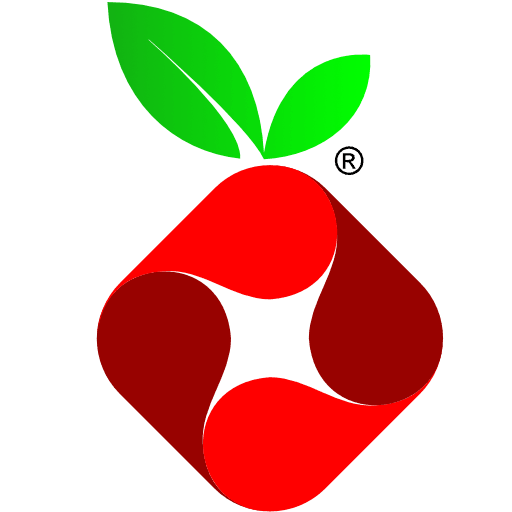
What is Pi-hole?
Pi-hole is a Linux application that was originally created to run on a Raspberry Pi. The purpose of the application is to block ads for all devices on your network. You think of it as an ad-blocker that you have on your computer but for your whole house.
A few years ago I would have told you the best way to run Pi-hole would be to purchase a Raspberry Pi, but now it is next to impossible to find one new for less than double MSRP.
As this program has matured so has the installation options. Now you can install it on any version of Linux, Run it in a Docker Container.
Once the installation has been completed and you log in you will be presented with your dashboard. Obviously your dashboard will not be populated with data like my example below.
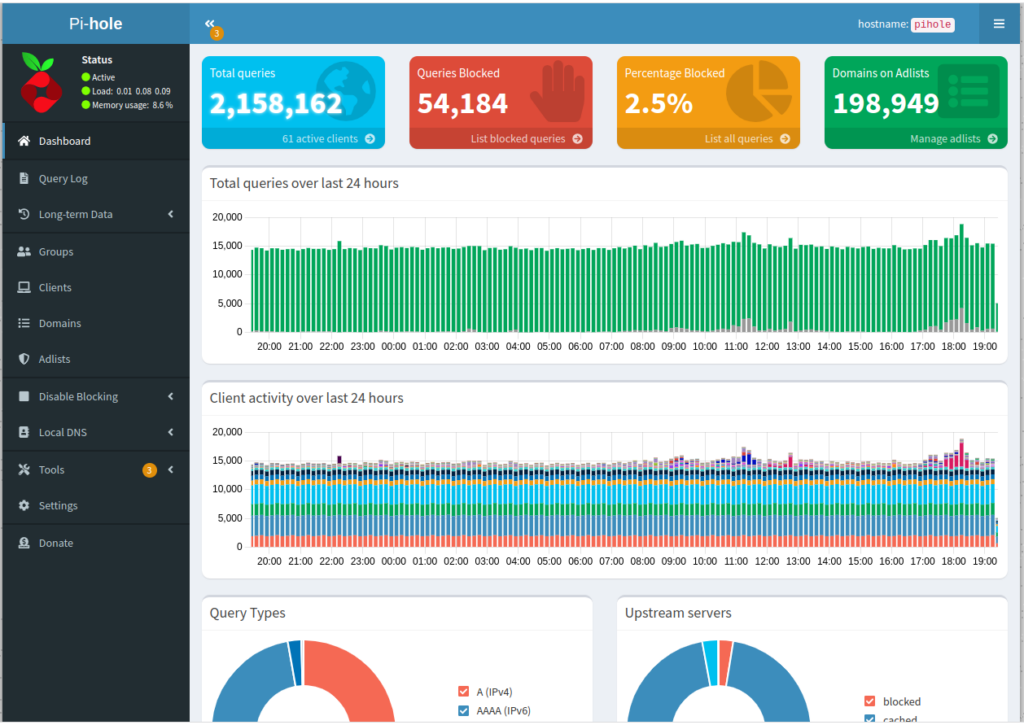
From here you can configure Pi-hole to act as your DHCP server which will allow all the devices on your network to use Pi-hole as an Ad blocker. I will go into more details about these advanced features some time soon.
What does Pi-hole do?
Pi-hole is a DNS based Ad blocker that protects your network devices from Ads. You might not think that Ads are that big of a deal, but the New York Times did a study on their own website and found that over 300 ads were being purchased by bad actors who embedded viruses and malware.
Pi-hole uses DNS to block Ads from showing up on your browser. If the browser is not able to show the Ad then malware is not able to load and therefore you are safe.
What are the downsides?
As we all know there are downsides to everything. Pi-Hole is no exception to this rule. Here are a list of the issues that I have ran into why using Pi-Hole:
- Ads in Mobile games on your network will not work (this could annoy your family)
- Constant Contact Links will not work.
- Ads on web pages will not work and could result in web pages not loading correctly
- Certain News sites will detect that you are running an ad blocker and not allow you to read the articles.
- Ads that are blocked prevent content creators from gaining revenue from monetized ads on their site.
Closing
As with all things you will need to balance the good with the bad. If you don’t see the downsides as being doing much of a hindrance and would like to learn more. Please feel free to reach out to me for more information on how to get setup with your own Pi-hole.
I hope you found this post helpful and if so please feel free to share it around with your friends.
