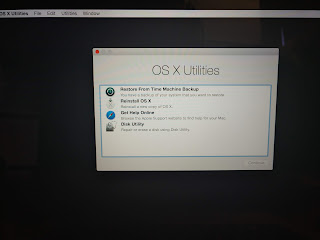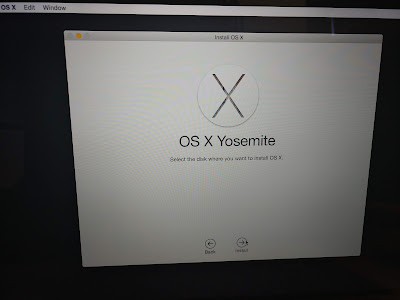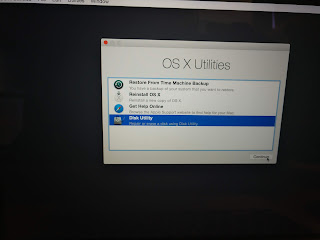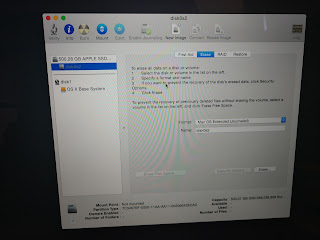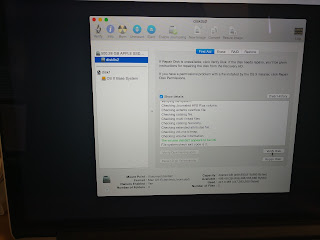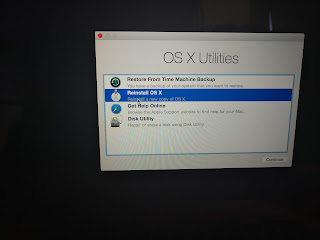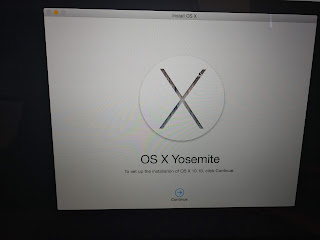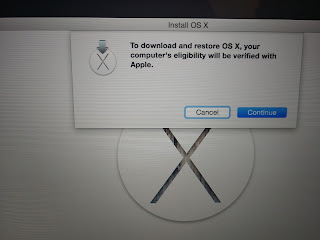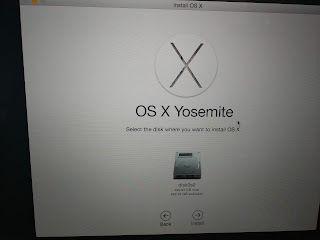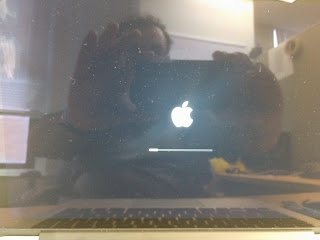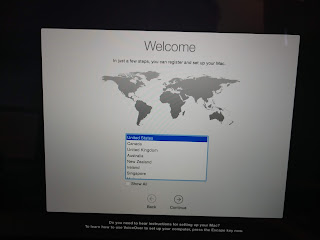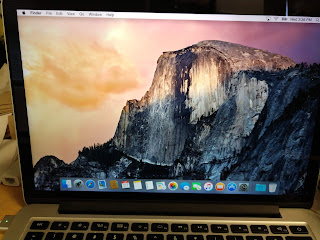The other day I was tasked with deploying a Infoblox OVA in our Lab environment. I was under the impression that this was going to be a simple task however I found out from my Coworkers that about 3 people had already tired to deploy it an all had failed. After spending WAY too much time on this task I eventually figured it out. Here are the steps I took to get this working in my lab.
First I started out by just trying to install the .OVA the normal way using the Deploy OVF Template Wizard hoping that my colleagues were just having permissions issues. Then I was greeted with this screen below.
I then thought maybe something was wrong with the .OVA so I researched how to convert a .OVA to a .OVF and manually import it that way. It turns out all you need to use is use a product called 7zip and use it to extract the files from inside the .OVA.
Once you go into the new directory you just created you will see that the .OVA is made up of 3 files
I then tried to import those files and got the same result. Yay for consistency!!!
I then did some more reading and found that the issue may have been caused by a checksum error of the .ovf file so I found a PowerShell command that will tell me what the checksum of the .ovf file was
$(Get-FileHash .vmname.ovf -Algorithm SHA1 | Select -ExpandProperty Hash).ToLower()
You then take the value that Powershell kicks back and put it into the vmname.MF file. You can open this file with any text editor. You should take care when pasting the checksum hash value into the .MF file that you only use lower case letters.
After that was all done I tried to import the .OVF which means you have to include all 3 files. I still had the same result. Then I reread the error message and found that the .MF file was referencing a file that did not exist is the .OVA.
nios-7.3.17-358620-2017-07-14-00-21-09-160G-1410-xen.ovf
So I went back into the .MF file and deleted the value that was not needed and tried the import again.
This time I was met with a different message
Issues detected with selected template. Details: – 17:3:SECTION_RESTRICTION: Section Product Section (Information about the installed software) not allowed on envelope.
After banging my head against my desk and cursing out by boss for a while I went back to the Google to find out what this error message means.
It turns out that this is in fact a know issue with Infoblox and they are planning on fixing it in version 8.2. However to get past this they recommend connecting directly to the virtual host and deploying it that way. You can read more about it on
this blog that I found while searching for a fix.
So I connected directly to my virtual host and attempted to deploy it from there when I get this message
“The host is currently being managed by the vCenter Server with IP Address xx.xx.xx.xx. Changes to this host during the session may not be reflected in the vSphere Client sessions currently viewing the vCenter Server.”
I then discovered I would need to disconnect my ESXi host from vCenter to make this work. Fortunately I discovered that by connecting to my ESXi Host using SSH I could stop the services necessary for communication with vCenter.
So I connected to the host via SSH and ran the following commands
/etc/init.d/vpxa stop
/etc/init.d/hostd restart
I attempted to deploy it again and it was successful. I then ran /etc/init.d/vpxa start to set everything back to normal, did a few refreshes in vCenter and we were good to go.
I hope this helps someone out there with the same issue.