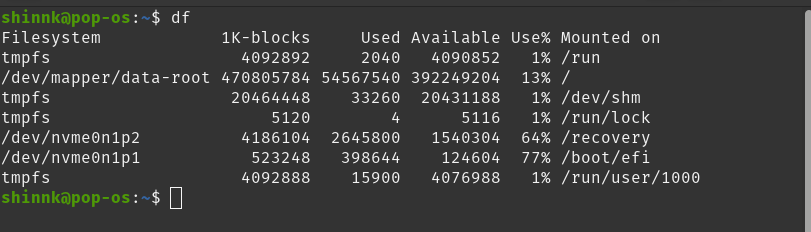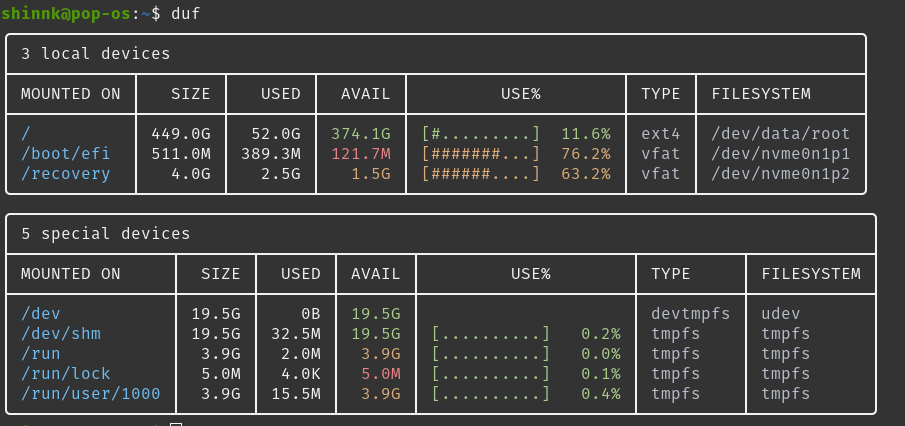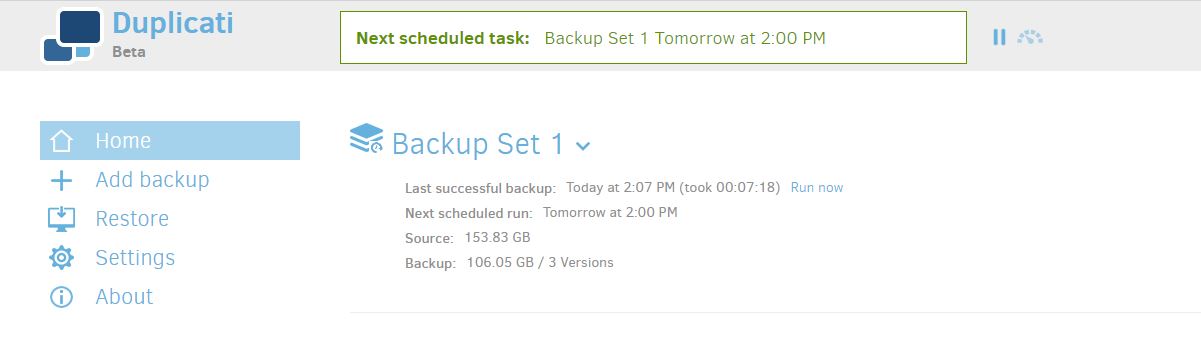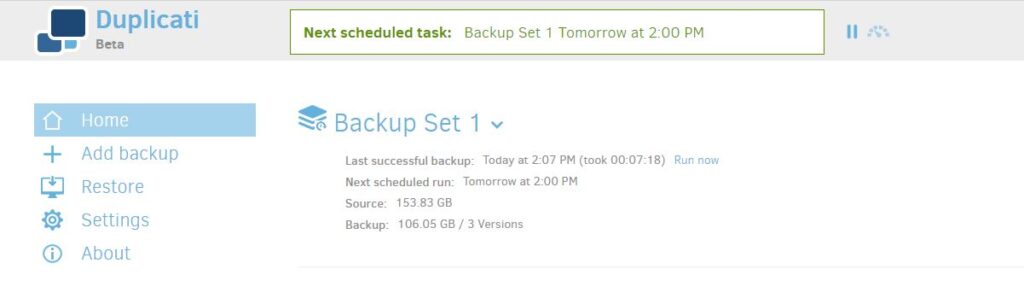Zabbix is an open source monitoring system that can monitor almost anything. You can learn more about Zabbix here. For the purpose of this article I will using the predeployed Zabbix Appliance from Linode. Linode is a cloud based hosting service that offers really good pricing for Linux based servers. Best of all they have a datacenter that is really close to my house. You can learn more about Linode and their services here. If you are a new sign up they run a deal sometimes to get a free $100 credit which you could use toward running your VM.
Prep work
The first piece of advice that I can give while you are working on the upgrade you should open a second ssh session to your server and run the following command:
sudo tail -f /var/log/zabbix/zabbix_server.logThis will give you a better view of what is going on with the application once you start the service back up.
The next step is to stop the Zabbix Server Service
systemctl stop zabbix-serverFrom here Zabbix reommends backing up your configuration files.
This command will create a new backup folder
mkdir /opt/zabbix-backup/These commands will copy your config files to your backup folder
cp /etc/zabbix/zabbix_server.conf /opt/zabbix-backup/
cp /etc/httpd/conf.d/zabbix.conf /opt/zabbix-backup/This will copy your .php files to your backup folder
cp -R /usr/share/zabbix/ /opt/zabbix-backup/
cp -R /usr/share/zabbix-* /opt/zabbix-backup/Starting the update
To proceed with the upgrade your current repository package has to be updated.
rpm -Uvh https://repo.zabbix.com/zabbix/6.2/rhel/8/x86_64/zabbix-release-6.2-1.el8.noarch.rpmSwitch the DNF module version for PHP:
dnf module switch-to php:7.4To upgrade Zabbix components run the following command:
dnf upgrade zabbix-server-mysql zabbix-web-mysql zabbix-agentPost upgrade work
Once the packages have been updated you will need to open your database. In my case I would type in mysql. Then according to the Zabbix documentation you need to run this command.
SET GLOBAL log_bin_trust_function_creators = 1;One of the issues that I ran into, and I am not sure if this is just a Linode appliance issue or a CentOS issue but I had to run the following command. If I did not run this command the update would fail at 43% everytime.
grant all privileges on zabbix.* to 'zabbix_srv'@'localhost';Once that is complete type quit and hen type thhe following command to start the Zabbix service.
systemctl start zabbix-serverOnce you press enter the log file that you opened at the begin displaying output and you should see the entire startup processs and then update.
I hope you find this guide helpful and if so please share it with others.